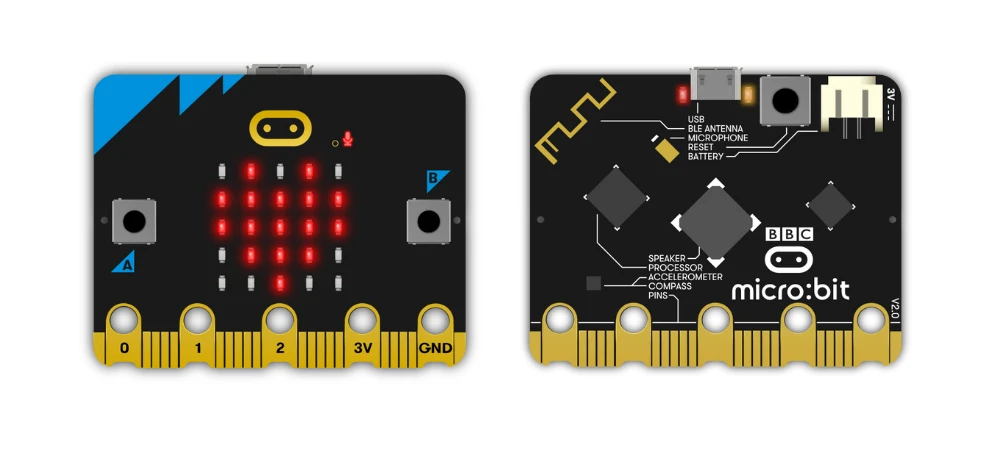5210+ reviews
Order by 16:00 for same day shipping
14 days return
DE
EN
Individual
Business

22/07/2025
Why build your own robot with Micro:bit and Maqueen?
Robots have captured the imagination for years. Think of self-driving cars and smart vacuum cleaners. Robotics is everywhere. But you don't have to be a techie to build your own. With a Micro:bit and a Maqueen robot platform from DFRobot, you can easily and affordably build your own robot. Ideal for beginners, schools, and hobbyists.
The Micro:bit is a small, powerful computer designed specifically for children. It has built-in sensors and Bluetooth. Connect it to a Maqueen, and you can create a smart, mobile robot in no time. The Maqueen is robustly built and easily expandable with sensors. This way, you can learn how robots work through play.
There are several Maqueen models, each with its own features and capabilities.
Maqueen Lite (also called Maqueen Standard) is the basic version. Small, maneuverable, and perfect for simple tasks like following lines, avoiding collisions, or making sounds. Its size makes it perfect for use in a classroom or at home.
- Works with Micro:bit V1 & V2
- Features line tracking sensors, RGB LEDs, buzzer and motors
- Expandable with sensors such as an ultrasonic module
Maqueen Plus V2: Larger and more powerful than the Lite. Designed for advanced projects, especially in secondary education. Thanks to its larger wheels and powerful motor driver, it's more stable. It also has more ports for expansion.
- More connections for servos and I2C modules
- Suitable for heavier use
- Includes Li-ion battery holder for longer operating time
Maqueen Mechanic Kits: These add-ons transform your robot into a real machine. Build a grabber arm or bulldozer, for example, to give your robot extra functionality. Some assembly and creative thinking are required. Perfect for makers and students who want to take things to the next level.
- Mechanical additions on top of the Maqueen
- Requires more editing and creativity
- Encourages own designs
Whether you're just starting out or already have experience, the combination of Micro:bit and Maqueen offers a powerful learning environment. In the rest of this article, you'll learn how to build, program, and use your robot for fun, educational projects.
What do you need for your own Maqueen robot?
Before you start building and programming, you'll need a few components. Fortunately, the basics are simple. You can always expand later with additional sensors and accessories.
Below is what you need as a minimum, plus some clever add-ons.
Basic components
- Micro:bit (V2 recommended) The Micro:bit is the brain of your robot. This small board contains a processor, sensors, buttons, LEDs, a microphone, a speaker, and Bluetooth. The Maqueen is usually shipped without Micro:bit , so order it separately. Preferably choose version 2 for more features like sound and speech.
- Maqueen Robot (Lite or Plus V2) The Maqueen forms the body of your robot. The Lite is ideal for beginners and younger students. The Plus V2 is larger and more powerful, which is useful for advanced projects.
- Battery holder + Batteries The robot needs power to drive.
Maqueen Lite : works on 3x AAA batteries (preferably rechargeable).
Maqueen Plus V2 : Uses a rechargeable Li-ion 18650 battery. Be careful with Li-ion batteries. Charge them with safe chargers and always under supervision. - USB cable (Micro USB) Use this cable to connect the Micro:bit to your computer. This allows you to upload programs.
Optional extensions
Expand your robot with additional modules and sensors:
- Speaker module required when using Micro:bit V1
- Ultrasonic sensor detects obstacles
- Additional line following sensors for more precise driving
- Servos for gripper arms or moving parts
- IR remote control to control the robot remotely
Nice idea : use two Micro:bit , one on the robot, one as a remote control.
Getting to know the Maqueen Robot
Have you gathered all the parts? Then it's time to take a closer look at the Maqueen. This compact robot was specifically designed for the BBC Micro:bit . Thanks to its clever design, you can get started right away. No soldering required, no complicated wiring.
Main components
The Maqueen is powered by two small motors and wheels. This allows it to move forward, backward, and turn on the spot. Each motor is controlled independently, allowing for sharp turns and rotations.
Line-tracking sensors are located on the underside. These sensors distinguish between black and white. This allows your robot to follow a black line on a white track. This is a popular first project.
There's a connection for an ultrasonic sensor on the front. This allows the robot to detect obstacles. You can program it to stop or avoid a wall or object.
There are also RGB LEDs on the front. These provide visual feedback: for example, red for a collision, green for a safe ride. The board also has a buzzer, which you can use to play sounds or melodies.
Simply slide the Micro:bit into the Maqueen at the top. As soon as you do, your robot is ready to use. Everything from power to motor control is handled instantly.
Two Maqueen versions
The most commonly used version is the Maqueen Lite . This one is small, lightweight, and suitable for beginners. It runs on three AAA batteries. Standard features include line-following sensors, RGB LEDs, a buzzer, and an ultrasonic sensor.
For advanced users, there's the Maqueen Plus V2 . This version is larger and more powerful. It has additional connections for servos and expansion modules via I2C. It runs on a rechargeable 18650 Li-ion battery. This allows you to work longer and control larger components. Perfect for high schools or intensive use.
Maqueen Mechanic kits
With Mechanic kits, you can transform the Maqueen into a working robot. Think of a grabber arm, bulldozer, or forklift. These components are mounted on top of the robot. They work with small servos that you can easily control. This way, you learn more about programming and mechanics.
The Maqueen is flexible, powerful, and educational. Whether you're just starting out or already experienced, you'll find a project that suits you.
Programming with MakeCode: The First Steps
Building a robot is exciting. But the real magic happens when it does what you want. Luckily, you don't have to learn a programming language. With Microsoft MakeCode, you can easily program the Maqueen using a block-based environment. This tool is specifically designed for the Micro:bit and ideal for beginners.
What is MakeCode?
MakeCode is a free online program from Microsoft. It works with drag-and-drop blocks, similar to Scratch. For those who want more, there's also a text mode in JavaScript or Python. But for this project, we'll stick with blocks.
Go to: makecode.microbit.org
Add Maqueen extension
To control the Maqueen's motors, lights, and sensors, add a special extension:
- Go to the MakeCode website
- Start a new project
- Click on the gear at the top right
- Select 'Extensions'
- Search for “Maqueen” or “DFRobot Maqueen”
- Select the extension with the blue icon
You now have access to blocks like “Maqueen motor run” and “Read ultrasonic sensor”.
Connecting to the Micro:bit
To get your program onto the robot, connect the Micro:bit to your computer via USB:
- Connect the Micro:bit
- It appears as a USB stick
- Click 'Download' in MakeCode
- Drag the .hex file to the Micro:bit
Your robot will execute the program immediately.
Using Chrome? You can upload with one click through your browser, no dragging required.
First program: driving forward
Now create your first robot program. Have it drive forward for one second:
- Drag “on startup” into your project
- Add: “Maqueen motor run forward at speed 50”
- Then add “wait 1000 ms”
- End with “Maqueen motor stop”
The robot now runs forward for one second at startup and then stops. Change the speed or direction to experiment.
More interaction: buttons and sensors
The Micro:bit has built-in buttons and works with sensors. This makes your robot smarter:
- Use “when button A is pressed”
- Add: “Maqueen motor run forward at speed 70”
The robot now moves when you press button A. You can also:
- Detect obstacles with the ultrasonic sensor
- Follow black lines with the line tracking sensors
- Provide feedback via LEDs or sound with the buzzer
Tip: test safely
Test your code without wheels first, or place the robot on its back. This prevents it from accidentally rolling off the table.
First projects with the Maqueen
Now that you know how to program the Maqueen, it's time for action. In this chapter, you'll learn three simple yet informative projects. Each project demonstrates how to make the robot react intelligently. Think of line following, obstacle avoidance, or light and sound responses.
You'll work with sensors, logic, and motors. And you won't need a soldering iron. Everything is done using MakeCode's building blocks.
Project 1: Line-following robot
The Maqueen has two line-tracking sensors on the bottom. These recognize light and dark surfaces. This allows the robot to follow a black line on white paper.
What do you need:
- Maqueen robot (Lite or Plus)
- White surface with a black line (e.g. tape)
Logic:
- Left sensor sees black, right sees white → steer left
- Right sees black, left sees white → drive on the right
- Both see black → drive forward
- Both see white → stop or turn around
Programming in MakeCode:
- Read left/right line sensor
- Use “if… else if…” logic
- Control the engines with “Maqueen motor run”
Adjust the speeds until the robot smoothly follows the line. Make your course as creative as you like. You can even organize a race.
Project 2: Avoiding Obstacles
With the ultrasonic sensor, your robot learns to "see." It measures the distance to objects and reacts intelligently.
What do you need:
- Maqueen robot
- Ultrasonic sensor
- Obstacles such as boxes or bottles
Logic:
- Drive forward as long as there is space
- If something comes within 15 cm → stop
- Then turn left or right
Programming:
- Use “read ultrasonic sensor”
- Add a “if distance < 15 then…” block
- Make the robot stop and turn
- Add a short pause before continuing
This way, your robot learns to react to its environment. You can even build a maze and let it find its own way.
Project 3: Light and sound
In this project, you'll make the robot speak with light and sound. Perfect for feedback or a personal touch.
What do you need:
- Maqueen with buzzer
- Or Micro:bit V2 with built-in speaker
Ideas:
- Play a sound at the start
- Make the LEDs turn red when an obstacle is encountered
- Set them to green if all goes well
- Play a melody when stopping or turning
Programming:
- Use “turn RGB LED on color…”
- Use “play tone…” or “play melody…”
You can also combine these features with previous projects for additional interaction.
You can get started right away with these three projects. Each idea will teach you new programming and logical thinking skills. You'll discover how much fun it is to build and experiment with a robot.
Expanding the robot: getting creative
Once you've mastered the basics, the real adventure begins. The Maqueen robot is easily expandable. From gripper arms to Bluetooth control, the possibilities are endless.
Additional sensors and modules
The Maqueen already has line-tracking sensors and an ultrasonic connector. But you can add much more via the servo headers and I2C ports.
Popular extensions:
- OLED display : Let the robot display notifications or measurements, such as "Obstacle detected." Connect this via I2C.
- Temperature or light sensor : Respond to your surroundings. Think of turning on a light in the dark or sounding an alarm in the heat.
- Gyroscope or accelerometer : Measures tilt or motion. Useful for collision detection or balance projects.
- NFC/RFID module : Let your robot recognize objects using tags. Great for access control systems or logistics simulations.
Mechanical extensions: grab arms and more
With Maqueen Mechanic kits, you build real working robots. You mount the components on top of the robot. Control is provided by servo motors and MakeCode.
Examples:
- Grab Arm : Allows the robot to pick something up as soon as it detects an object.
- Bulldozer : Push obstacles aside – perfect for rescue scenarios.
- Forklift : Simulate a warehouse robot that lifts and moves things.
Tip : Combine sensors with mechanics for smart actions. For example, grabbing upon detection.
Remote control
You can also control the Maqueen wirelessly. There are three ways to do this:
- IR remote control: Many Maqueen kits have an IR receiver. This allows you to easily control the robot with a remote control.
- Two Micro:bit . Use one on the robot and one as a controller. Connect them via Bluetooth or radio. Use buttons or the gyroscope to issue commands.
- Mobile app or PC . For advanced users: send commands via Bluetooth from an app or computer. This gives you even more control.
Creative ideas and challenges
With expansions, you can build anything you can imagine. Get inspired:
- Build a sumo robot that pushes opponents out of the ring.
- Create a rescue robot that avoids obstacles and picks up objects.
- Design a delivery robot that follows a route and stops at stops.
- Let the robot draw by mounting a stylus and programming movements.
Each expansion presents a new challenge. You'll learn more about electronics, logic, and mechanics. And all with one simple robot as the foundation.
What will you learn from building your own Maqueen robot? (And why you should start today)
Building a robot is fun. But it's much more than just a tech toy. With the Micro:bit and Maqueen, you'll develop increasingly important skills. You'll learn programming, logical thinking, and how to use technology. Perfect for home, school, or a workshop.
Programming by doing
With MakeCode, you'll learn the basics of programming in a fun way. You'll work with:
- Clear sequence of assignments
- Conditions such as “if… then…”
- Loop repetition
- Sensor variables and input
You see immediate results. Your robot moves or responds to a button or sensor. This makes the learning process tangible and fun. If something goes wrong, you'll also immediately learn how to troubleshoot and fix it.
Understanding technology and electronics
As you build, you'll learn how a robot works. You'll discover how motors run, how sensors measure, and how signals are processed. You'll understand how components work together: the Micro:bit reads data and controls the robot. This is a powerful introduction to robotics and electronics.
For children, it's a first step into technology. For adults, it's an accessible way to learn something new.
Ideal for school and workshops
The Micro:bit and Maqueen are perfect for education. They align with STEAM (Science, Technology, Engineering, Arts & Math) education. Suitable for children from grades 7 through junior high school.
Teachers can easily build a curriculum: from a first assignment to a robot competition. The projects are suitable for individual or group work.
More than just technology
You won't just learn programming. You'll also develop other skills:
- Creativity: How do you solve a problem?
- Collaboration: who programs, who tests?
- Perseverance: Why doesn't it work and how do you fix it?
- Present: Show your robot and explain what it does
That makes it a complete learning experience.
Why start today?
What do you need? Not much. With a Micro:bit , a Maqueen, and a USB cable, you're good to go. Add some sensors or expansions, and you have a powerful learning platform. Good for hours of learning fun and endless experimentation.
So what are you waiting for?
Parents, teachers, and tech enthusiasts: the Maqueen is accessible, educational, and fun. Start building, testing, and improving today.